Becoming a Member of the library service is free. You can join at any branch of the library by presenting proof of your name and current address.
FAQs
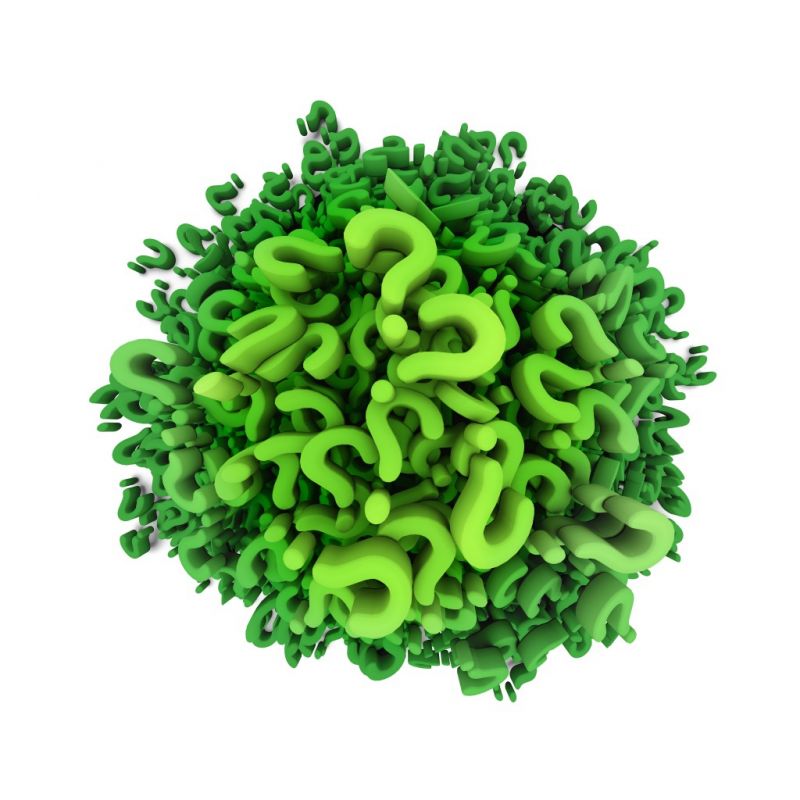
How do I book a computer?
All branches have computers available for public use including broadband internet access, usage of library computers is free of charge and bookings are required.
Bookings can be made online (click here), in person at the enquiries desk, by phoning your local branch, or by email to library@nullwdrc.qld.gov.au
Did you know that you can access free WiFi at all nine branches for our library service – ask at the enquiries desk for a WiFi session password.
How do I use the eResources
Western Downs Libraries provides items in many formats and one of them is electronic. We provide a range of supporting documents to help you get the best experience while using our digital collections, for help with eBooks and eAudiobooks select from BorrowBox, for eMusic select from Freegal and for eMagazines select from Zinio.
Borrow Box
• Click here for a demonstration of how to get started.
• Click here for the eBook user guide.
• Click here for the eAudiobook user guide.
Freegal
• Click here for a demonstration of how to get started.
• Click here for the eMusic user guide.
• Click for FAQs, troubleshooting, and technical information.
Zinio
• Click here for a demonstration of how to get started.
• Click here for the eMagazine user guide.
eBooks
• Click here for a download user guide.
• Click here for instructions on how to read and manage your library
• Click here for instructions on how to transfer your eBook to your eReading device.
Encyclopaedia Brittanica
• Click here to watch a video to help you get started.
• Click here to log in and start searching for information.
How do I book a community room?
If the Community Meeting Room in your local area is part of the library or a cultural centre, access for community meetings or other community events is usually free (exceptions may apply if the space is required for a commercial event or private function).
Bookings for library spaces are done through contacting the local branch, however if it is part of a cultural centre you may have to contact the local Council Customer Service Centre for booking or hire details.
How do I discover the due date of an item?
All items borrowed at the library must be issued via our self issue stations or by staff at the enquiries counter. Most items will have a standard four week borrowing period, however some items such as DVDs and CDs have a one week loan period (if this is the case they will have a yellow one week loan sticker on the front).
If you need to have your items longer than the standard loan period you can request staff to alter the loan period to suit your needs.
When items are issued,you will receive a date due for return receipt, this will display the date of issue, the title of the item on loan and the date that it is due for return. Please ensure that your items are returned by this date, if for any reason this is not possible or you just need an item longer please contact your local branch or simply login to your library account via My Details and you can renew your own loans online.
How can I renew my items
This facility allows you to renew loans online depending on the reserve status of the item (that is if another borrow has the item reserved, the item will not be available for renewal).
To renew your loans:
Login to My Library to access the My Account ~ Summary listing page
Select the link to display all Current loans.
If you want to renew individual loans select by ticking the checkbox for each loan you would like to renew then click Renew Selections.
If you want to renew all your current loans, click Renew All.
Please wait while the system processes your selections. Your list of loans will be returned showing the result for each renewal in the status column. Some renewals may not be successful if others have them reserved or they have already been renewed previously. Please note the new due date for each loan.
How do I reserve an item?
In order to place a reservation, you first need to perform a search from the Library Catalogue. As you browse through the records retrieved by your search, you can place a reservation for individual titles or for a set of titles.
Reservations may be placed on items in the regional collection if they are currently on loan or on items that have an On Order status.
- When you have found the item you wish to reserve select the Place Reservation button. A form will be presented for you to complete.
- Enter your borrower ID and PIN if you are not already logged in.
- For fastest response you should select the any copy from any location option. Select an expiry period or enter a specific expiry date. Your reservation will be automatically cancelled if not satisfied by this date.
- You can also use the My Saved List facility to build up a set of titles you would like to reserve.
- Select the location from which you would like collect the item.
- Enter any notes you would like to include then select the Place Reservation button.
- You will be advised if there are any charges or problems with your reservation. If all is well and you wish to proceed with your reservation, select the Continue button. Select the Cancel button if you don’t wish to place the reservation.
- If you decided to proceed, details of your reservation will be displayed. This includes your current rank in the waiting list for the title.
- To reserve by saved list, perform a search for titles you would like to reserve. If you retrieve more than one record, your result set will be displayed in brief display.
- Browse through your page of retrieved records and mark the checkbox for titles you would like to reserve.
- Once you have selected all the titles you would like to reserve on the current page, select the Reserve Selections button displayed at the top and bottom of the page. If your search has retrieved less than 30 records, you may also select the Reserve All button if you would like to place a reservation for all the titles in your result set.
- The reservation form will be displayed. Any titles you are unable to reserve will be displayed at the top of the form, followed by the list of titles included in this reservation.
- Enter your borrower ID and PIN if you are not already logged in.
- Select the location from which you would like collect the item.
- Select the number of titles you would like to have allocated to you to satisfy this reservation. For example, you may have performed a search for titles on a particular subject and would like to borrow just one of the items retrieved but don’t really care which one. You would just like to have the first one available. In this case, select 1 from number of titles required. However you can reserve all the titles by choosing the All titles option.
- Select an expiry period or enter a specific expiry date. Your reservation will be automatically cancelled if not satisfied by this date.
- Enter any notes you would like to include then select the Submit button.
You will be advised if there are any charges or problems with your reservation. If all is well and you wish to proceed with your reservation, select the Continue button. Select the Cancel button if you don’t wish to place the reservation.
If you decided to proceed, details of your reservations will be displayed. This includes your current rank in the waiting list for each title.
How can I volunteer?
Volunteers are always welcome – speak to your local branch to find out what options are available in your area.
We value our volunteers and the diverse skills and knowledge they bring to the Library Service in areas such as: tutoring, housebound deliveries etc.
Please click here for more information about volunteering at your Library. Choose which branch suits you best at our About Us page where you’ll find library locations and opening hours.
Click here to view Western Downs Regional Council’s volunteer policy.
How do I request an Inter-library loan?
f you are unable to find the item you are looking for in the regional catalogue, you can place a request for an inter-library Loan (ILL) from another academic or public library. Some charges may apply for some requests.
To place an inter-library loan request:
- Click here to request an Inter-Library Loan
- If you are not currently logged on you will be prompted to identify yourself for this transaction. Enter your borrower ID and PIN then select the OK button.
- The inter-library loan request form will be displayed. Please enter as much information as you can about the item you require. You must enter the title of the item.
- You will also need to enter a date after which the item is not required and the location from which you would like to pickup the item.
- A confirmation page will be displayed. This will indicate if there are any charges associated with your request. It will also give you the option to return to your request form, to cancel the request or to continue with your request.
- Select the Continue button to proceed with your request. Your request record will be displayed including the request number.
- You will be advised by the Library when your item is ready to be picked up. You can also track the progress of your request or cancel your request by using the facilities in My Library.
How do I donate items?
The library service has a Collection Development Policy that guides the acceptance of donated items into the regional library collection, this is meant to ensure that the resources on shelf meet industry best practice guidelines.
The major exception to the standard two year publication criteria in the policy is the donation of items that have local or regional historical significance, these items have a different selection criteria and we would encourage the donation the these types of items.
If we receive donated items that we cannot include in our collection then we generally forward them on to local charity groups.
How do I rate or review an item
You may notice as you browse through the Library Catalogue, that some records display a number of stars. These items have been reviewed by library customers. The number of stars displayed is an average of the ratings given to the item by the reviewers. Ratings are given as a number between 0 (very bad) and 10 (very good).
To add your own review:
Click here for a quick guide; or follow the instructions below.
Locate the item you wish to review in the catalogue and display in full display.
Click on Add review link. This will display a form for you to complete.
Enter your borrower ID and PIN if you are not already logged in.
Select the rating you would like to assign with 0 being very bad and 10 being very good.
Enter your comments. You can enter as much text as you like. Press Enter to start a new paragraph.
Select the Add Comment button to submit your review. Your comments will be reviewed by library staff before being made available for general access to others.
You can also amend and delete existing reviews by accessing these records in your My Library account.
How do I change my PIN
It’s very simple to change your PIN, you can contact staff at your local branch to arrange a new automatically generated pin or you can do it yourself online.
You will need to enter your borrower ID and your surname and we will send your current PIN to your registered email address; once you have it you can then change it again to a new personalised PIN to ensure your security.